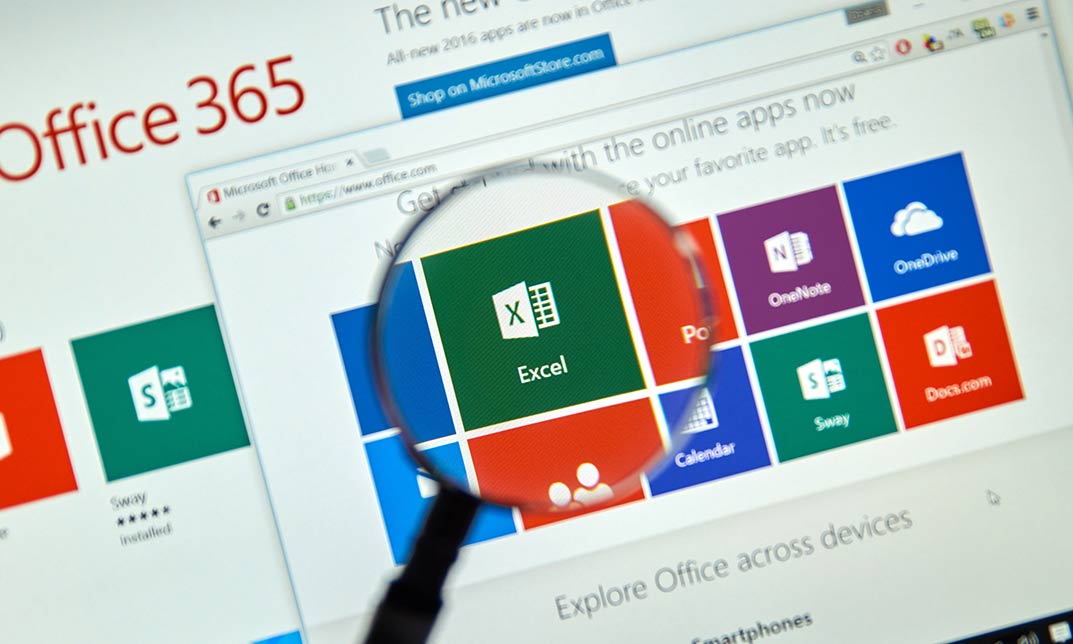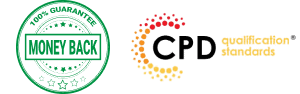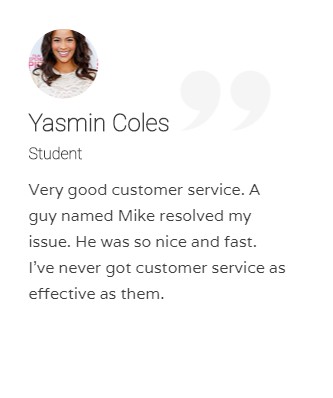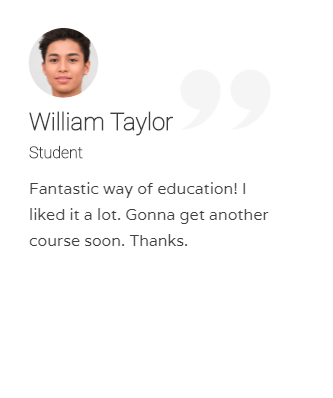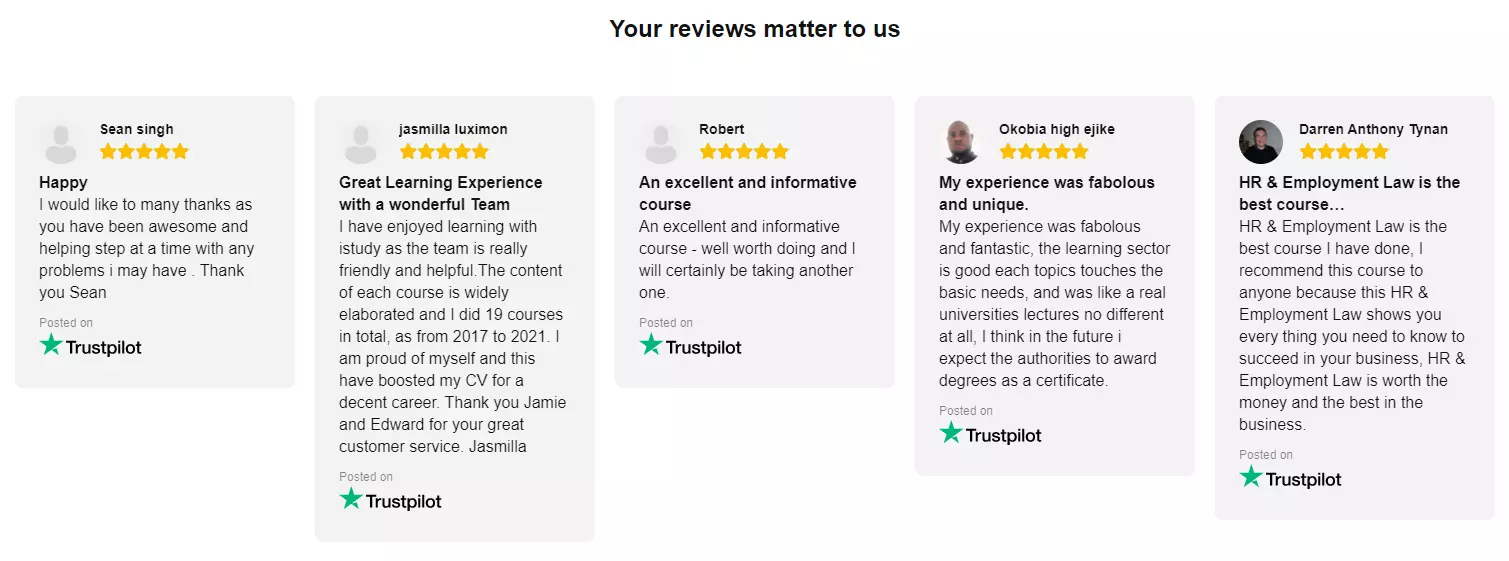| Section 01 |
|
Lesson 01: What is Excel |
|
00:03:00 |
|
Lesson 02: Opening Excel |
|
00:04:00 |
|
Lesson 03: Navigating the Excel User Interface-v2 |
|
00:06:00 |
|
Lesson 04: Navigating the Excel User Interface |
|
00:04:00 |
|
Lesson 05: Using the Excel Ribbon |
|
00:07:00 |
|
Lesson 06: Understanding Excel Worksheet Components |
|
00:07:00 |
|
Lesson 07: Using the Backstage View |
|
00:06:00 |
| Section 02 |
|
Lesson 01: Creating a New Workbook |
|
00:06:00 |
|
Lesson 02: Saving an Excel Workbook |
|
00:05:00 |
|
Lesson 03: Using the Accessibility Checker |
|
00:04:00 |
|
Lesson 04: Using the Accessibility Checker-v3 |
|
00:04:00 |
| Section 03 |
|
Lesson 01: Navigating a Worksheet by Mouse or Keyboard |
|
00:05:00 |
|
Lesson 02: Understanding Excel Data Types |
|
00:04:00 |
|
Lesson 03: Using the Inking Tools |
|
00:05:00 |
|
Lesson 04: Using the Inking Tools-v3 |
|
00:03:00 |
|
Lesson 05: Working with Cell and Range Addressing |
|
00:05:00 |
|
Lesson 06: Using Various Data Selection Techniques |
|
00:05:00 |
|
Lesson 07: Working with Common Excel Commands |
|
00:06:00 |
|
Lesson 08: Using Flash Fill and Autofill |
|
00:06:00 |
| Section 04 |
|
Lesson 01: What are Formulas and Functions |
|
00:05:00 |
|
Lesson 02: Understanding the Components of a Formula |
|
00:05:00 |
|
Lesson 03: Understanding Calculation Hierarchy and the Order of Operations |
|
00:03:00 |
|
Lesson 04: Creating Basic Formulas |
|
00:05:00 |
|
Lesson 05: Working with Basic Functions and AutoSum |
|
00:06:00 |
|
Lesson 06: Using Cell References |
|
00:05:00 |
|
Lesson 07: Using the Quick Analysis Tool |
|
00:03:00 |
| Section 05 |
|
Lesson 01: Modifying Columns and Rows |
|
00:06:00 |
|
Lesson 02: Hiding and Unhiding Columns and Rows |
|
00:06:00 |
| Section 06 |
|
Lesson 01: Formatting and Aligning Data |
|
00:07:00 |
|
Lesson 02: Merging Data |
|
00:07:00 |
|
Lesson 03: Wrapping Text and Adjusting Orientation |
|
00:06:00 |
|
Lesson 04: Formatting Numbers |
|
00:05:00 |
|
Lesson 05: Using the Format Painter |
|
00:04:00 |
| Section 07 |
|
Lesson 01: Using Cell Styles |
|
00:06:00 |
|
Lesson 02: Applying Themes |
|
00:05:00 |
| Section 08 |
|
Lesson 01: Inserting and Formatting Images and Shapes |
|
00:08:00 |
|
Lesson 02: Inserting and Formatting SmartArt |
|
00:05:00 |
|
Lesson 03: Working with Icons |
|
00:04:00 |
|
Lesson 04: Inserting Hyperlinks |
|
00:06:00 |
|
Lesson 05: Inserting Symbols and Equations |
|
00:05:00 |
|
Lesson 06: Inserting WordArt and Text Boxes |
|
00:05:00 |
|
Lesson 07: Inserting 3-D Models |
|
00:04:00 |
|
Lesson 08: Arranging Objects |
|
00:06:00 |
| Section 09 |
|
Lesson 01: Using Find and Replace |
|
00:05:00 |
|
Lesson 02: Using Go To and Go To Special |
|
00:03:00 |
|
Lesson 03: Using the Spell Checker |
|
00:05:00 |
|
Lesson 04: Using the Thesaurus and Translation Features |
|
00:05:00 |
|
Lesson 05: Using the resolve Feature-v3 |
|
00:02:00 |
| Section 10 |
|
Lesson 01: Printing and Previewing Excel Files |
|
00:06:00 |
|
Lesson 02: Creating Custom Margins and Scaling |
|
00:05:00 |
|
Lesson 03: Adding Headers and Footers |
|
00:04:00 |
|
Lesson 04: Formatting a Page with the Page Layout Tab |
|
00:06:00 |
|
Lesson 05: Printing Titles and Specific Worksheet Areas |
|
00:03:00 |
|
Lesson 06: Exporting to PDF-v3 |
|
00:02:00 |
|
Lesson 07: Exporting to PDF and XPS |
|
00:04:00 |
| Section 11 |
|
Lesson 01: Renaming and Coloring Worksheet Tabs |
|
00:03:00 |
|
Lesson 02: Adding, Deleting and Navigating Worksheets |
|
00:03:00 |
|
Lesson 03: Hiding and Unhiding Worksheets |
|
00:03:00 |
| Section 12 |
|
Lesson 01: Viewing Workbooks |
|
00:03:00 |
|
Lesson 02: Using Zoom Tools |
|
00:03:00 |
|
Lesson 03: Configuring Sheet Options |
|
00:05:00 |
|
Lesson 04: Using the Freeze Panes and Split Commands |
|
00:04:00 |
|
Lesson 05: Adjusting Worksheet Properties |
|
00:04:00 |
|
Lesson 06: Viewing Workbook Statistics-v3 |
|
00:02:00 |
| Course Recap |
|
Recap |
|
00:02:00 |
| Final Exam |
|
Final Exam – Excel 365 Beginner |
|
00:20:00 |