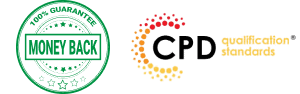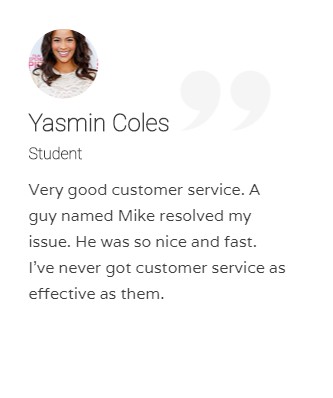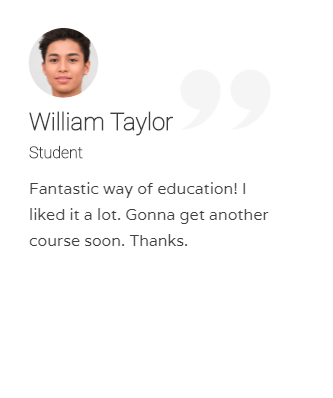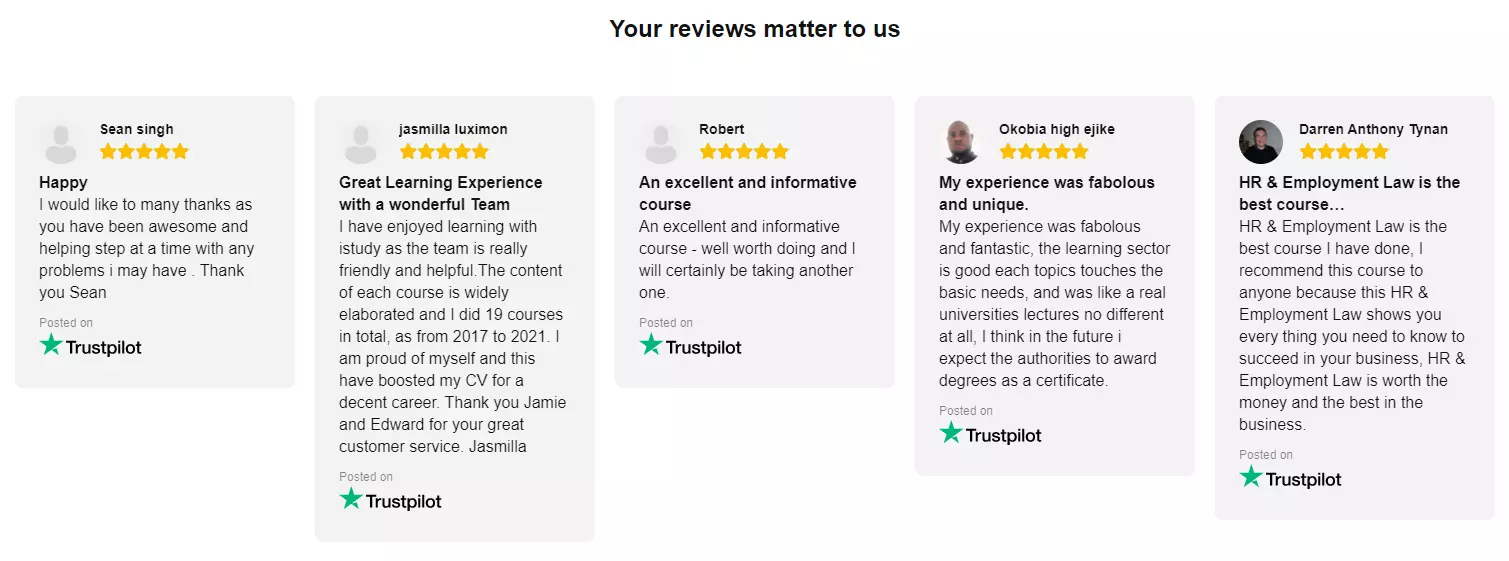Master the techniques and tricks of Adobe Premiere Pro CC with the professional Diploma in Adobe Premiere Pro CC course.
If you are searching for a video editing application that will allow you to edit videos however you want them, Adobe Premiere Pro is the best choice for you. Adobe Premiere Pro CC allows you to make visually stunning videos. Using the software, you will be able to create professional productions for film, TV, and web. The course teaches you how to use the software professionally. You will learn to use media browser for importing clips, the ways of starting a new sequence, editing tools and other essential techniques.
Shortly, in the course, you will learn how to edit audios and videos, how to do colour correction, and how to post the videos online.
What Will I Learn?
- Edit an entire video from beginning to end, using professional and efficient techniques.
- By the end of the course, you’ll have edited your own short documentary using either the supplied footage (video clips, photos, graphics, music, etc.), or your own footage!
- Start a project with the right settings for any type of video, from any camera.
- Edit your videos, and make them more dynamic with cutaway footage and photos.
- Design clean and professional titles for you videos.
- Add motion to your titles, photos, and videos… making them more visually interesting.
- Color correct your video to fix issues with white balance and exposure.
- Add a feeling to your video with color grading.
- Apply visual effects such as stabilizing shaky video, removing grain, and making video more cinematic with overlays.
- Edit green screen footage and, add backgrounds that actually look good.
Requirements
- Students should have Adobe Premiere Pro installed on their computers to follow along. There are A LOT OF PRACTICE EXERCISES throughout this course with downloadable practice clips. We want you to follow along.
- We teach this course using the latest version of Adobe Premiere Pro CC (creative cloud), so it would be best if you’re using CC. But you can still learn using CS6, CS5, CS4, or even CS3!
Course Curriculum
| Module: 01 | |||
| 1.1 Premuere Pro Course Intro – UPDATED 1 | FREE | 00:02:00 | |
| 1.2 Quick Win – Stabilize ShakyVideo | FREE | 00:04:00 | |
| 1.2 Starting a New Project and Premiere Pro Orientation – UPDATE 1 | 00:13:00 | ||
| 1.3 Importing and Organizing | 00:07:00 | ||
| 1.3 Importing and Organizing | 00:07:00 | ||
| 1.4 Quick win n_ Stablize your Videos | 00:03:00 | ||
| 1.5 OPTIONAL – Use Media Browser to import Clips | 00:02:00 | ||
| Module: 02 | |||
| 2.1 Starting a New Sequence and Understanding the Timeline – UPDATE 1 | 00:06:00 | ||
| 2.2 Adding Clips to the Timeline, Syncing Footage, and Making Selects | 00:12:00 | ||
| 2.3 Exercise – Syncing Video and Audio – UPDATE 1 | 00:01:00 | ||
| 2.4 Exercise Review – Syncing Video and Audio – UPDATE 1 | 00:03:00 | ||
| 2.5 Editing Tools | 00:16:00 | ||
| 2.6 Adding bRoll Footage to Your Video | 00:11:00 | ||
| 2.7 Adjusting Clip Size and Position – UPDATE 1 | 00:04:00 | ||
| 2.8 REVIEW Adjusting Clip Size and Position – UPDATE 1 | 00:02:00 | ||
| 2.9 Bonus – Editing Down an Interview – UPDATE 1 | 00:35:00 | ||
| PP 2.10 Editing a Narrative Scene | 00:11:00 | ||
| Module: 03 | |||
| 3.1 Course Check In | 00:01:00 | ||
| 3.2 Adding Video Transitions – UPDATE 1 | 00:08:00 | ||
| 3.3 Review Video Transitions – UPDATE 1 | 00:02:00 | ||
| 3.4 Adding Audio Transitions – UPDATE 1 | 00:04:00 | ||
| 3.5 Exercise – Create a Custom Blur Transition | 00:07:00 | ||
| PP 3.6 Trouble with Transitions | 00:07:00 | ||
| Module: 04 | |||
| 4.1 Adding and Editing Titles | 00:08:00 | ||
| 4.2 Create a Clean Lower Third Title | 00:06:00 | ||
| 4.3 Create Scrolling End Credits | 00:04:00 | ||
| 4.4 Exercise – Design Your Own Lower Third Titles | 00:01:00 | ||
| 4.5 Exercise Review – Design Your Own Lower Third Titles | 00:11:00 | ||
| Module: 05 | |||
| 5 Tips for Beginner Video Editors | 00:08:00 | ||
| 5.1 Adjusting Audio Levels in Premiere Pro | 00:10:00 | ||
| 5.2 Adjusting Audio Channels | 00:05:00 | ||
| 5.3 Fixing Audio with the Low and High Pass Filters | 00:04:00 | ||
| 5.4 Improving Audio with EQ (Equalization) | 00:08:00 | ||
| 5.5 Adjusting Audio Tracks with Effects | 00:02:00 | ||
| 5.6 Exercise – Fixing Bad Audio | 00:01:00 | ||
| 5.7 Exercise Review – Remove Bad Background Noise | 00:05:00 | ||
| 5.8 Adding Music to Your Project and Making a Song Shorter | 00:11:00 | ||
| 5.9 Easily Removing Background Noise with Audacity | 00:05:00 | ||
| Module: 06 | |||
| PP 6.1 Color Correction with Lumetri Basics | 00:09:00 | ||
| PP 6.2 Exercise – Fix White Balance UPDATE | 00:01:00 | ||
| PP 6.3 Exercise Review – Fix White Balance UPDATE | 00:03:00 | ||
| PP 6.4 Creative Tab – Lumetri Color | 00:06:00 | ||
| PP 6.5 Curves Tab – Lumetri Color | 00:04:00 | ||
| PP 6.6 Color Wheels – Lumetri Color | 00:02:00 | ||
| PP 6.7 HSL Secondary – Lumetri Color | 00:04:00 | ||
| PP 6.8 Vignette – Lumetri Color | 00:03:00 | ||
| PP 6.9 Exercise – Matching Exposure | 00:01:00 | ||
| Module: 07 | |||
| 7.1 Adding Motion to Title Graphics | 00:05:00 | ||
| 7.2 Add the Ken Burns Effect to Photos | 00:03:00 | ||
| 7.3 Exercise – Add Motion to Video to Make it More Dynamic | 00:01:00 | ||
| 7.4 Exercise Review – Add Motion to Video to Make it More Dynamic | 00:06:00 | ||
| 7.5 OPTIONAL Adding Motion to Screenshots | 00:08:00 | ||
| Module: 08 | |||
| 8.1 Exporting a High-Quality, Small File-Size Video | 00:06:00 | ||
| PP 8.2 OPTIONAL – Export Settings – In Depth Review | 00:12:00 | ||
| 8.3 Export a Full Resolution Video | 00:02:00 | ||
| 8.4 Exporting Small File-Size Preview Video | 00:02:00 | ||
| 8.5 Practice Exercise – Finish Course Project | 00:01:00 | ||
| Module: 09 | |||
| 9.1 Adding and Adjusting Effects to Your Video Clips | 00:07:00 | ||
| 9.2 Adjusting Effects with Keyframes | 00:05:00 | ||
| 9.3 Using Lumetri Color Presets | 00:04:00 | ||
| 9.4 Stabilize Shaky Footage with Warp Stabilizer | 00:05:00 | ||
| 9.5 Exercise – Stabilize Shaky Video | 00:01:00 | ||
| 9.6 Exercise Review – Stabilize Shaky Video | 00:03:00 | ||
| 9.7 Make Footage More Cinematic with Overlays | 00:07:00 | ||
| 9.8 Capture Still Images from Video | 00:02:00 | ||
| 9.9 EXERCISE – Remove Noise and Grain from Video Clip UPDATED | 00:07:00 | ||
| Module: 10 | |||
| 10.1 Adjusting Clip Speed | 00:05:00 | ||
| 10.2 Time Remapping and Speed Ramps | 00:04:00 | ||
| 10.3 Slow Motion Video By Interpreting Frame Rates | 00:02:00 | ||
| 10.4 Exercise – Speed Ramps | 00:02:00 | ||
| 10.5 Exercise Review – Speed Ramps | 00:01:00 | ||
| Module: 11 | |||
| 11.1 Green Screen Tutorial (ChromaKeying) in Premiere Pro | 00:08:00 | ||
| 11.2 Adding a Background to Green Screen Video | 00:06:00 | ||
| Module: 12 | |||
| 12.1 Conclusion | 00:01:00 | ||
| Resource Files | |||
| Resource Files – Diploma in Adobe Premiere Pro CC | 00:00:00 | ||