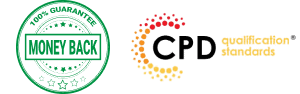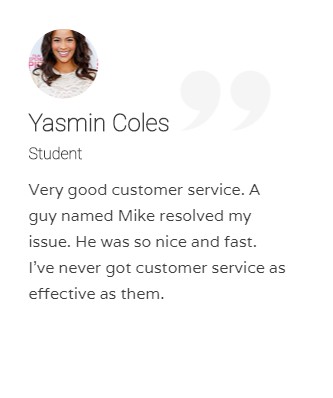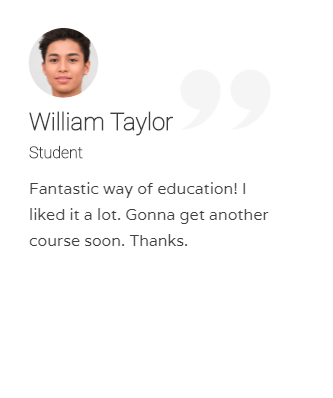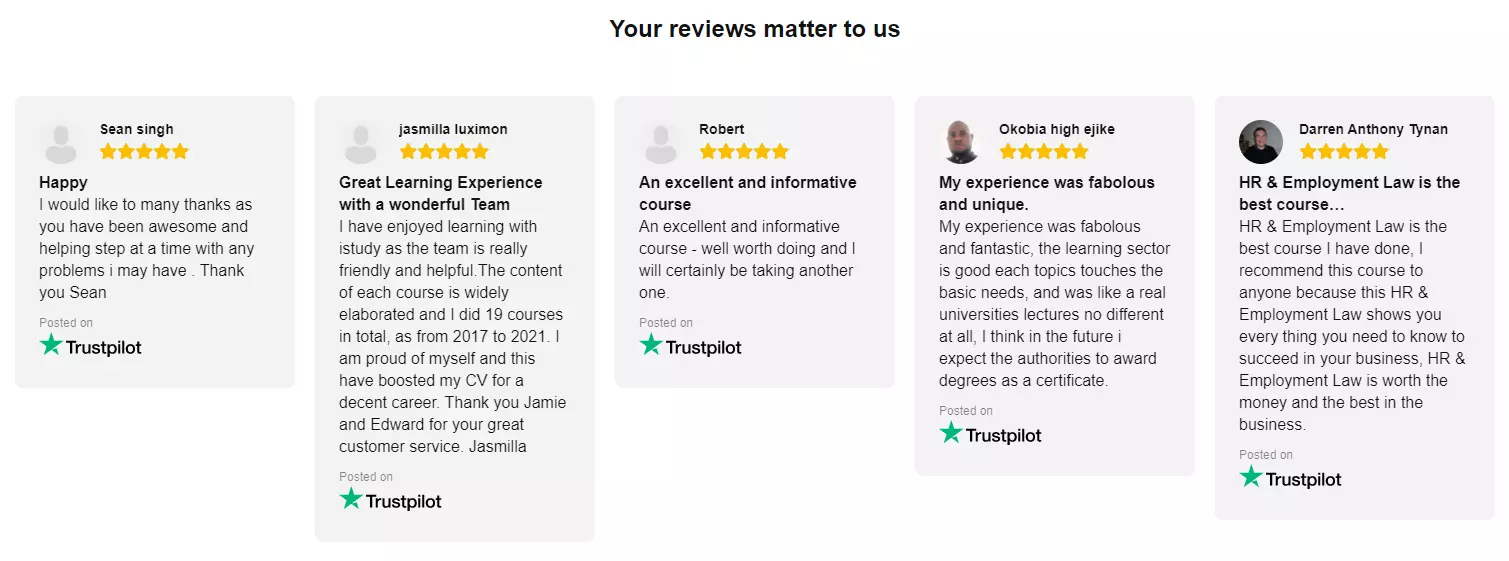Description
This course is aimed at the excel user who already knows the basics of Excel 2007. This course will help you to go beyond the basics – to reach a higher-intermediate level. With shortcuts, tricks and tips – you will be able to work smarter and faster.
If you want to be fairly competent on the software, then this course will be very handy. Its a lot quicker to be shown things, then to try and muddle through and work things out by yourself. Guaranteed, there’ll be some items which we cover, that you have no idea that Excel was capable of doing!
We don’t want you to spend a day of your life in the classroom… learn 99 quick and very useful, practical things which you can apply on your job or on your projects.
We’ll cover:
- Working with Data – using series, symbols and special characters, hide rows and freeze panels
- Formulas and Functions – Calculate the duration between two dates/times, best loan terms, create conditional formula and conditional sums
- Copying Data – transposing rows into columns and paste specials
- Using Excel lists – sort and filter a list, remove duplicate records, count filtered records, look up information in a list
- Data Patterns – Pivot tables, pivot charts, what-if analysis
- Creating charts – histogram, trendlines, piecharts, error bars
- Presenting data – formatting columns and numbers
- Saving and printing worksheets – printing multiple worksheets, area, cell ranges, repeat headings of a row or column
- Extending excel – hyperlinks, embed a chart, importing a worksheet
- Customizing Excel – custom workspace, custom view, macros
The target audience is those who have a basic level with Excel and want to learn other handy functions and features. We use Excel 2007 only in this course. If you have Excel 2003, this course will be difficult to follow as although the functions and features exist in 2003, the layout changed very dramatically between the two versions. Excel 2007 isn’t too dissimilar from 2010.
Where necessary, we provide a spreadsheet – but as long as you have Excel 2007, you’ll be able to copy and do exactly what you see on the screen by pausing the video and following along.
The course will take approx 7.5 hours to complete.
Take this course if you want to take your basic understanding of Excel to a higher intermediate-level.
What Will I Learn?
- Work with Formulas and Functions
- Copy data and formats
- Use excel lists
- Create charts
- Present worksheets nicely
- Save and print worksheets
Who is the target audience?
- This is for those who are beginners in Excel and want to take it further to higher intermediate level – using Excel 2007
- You should know the “basics” in Excel and we take it from near-beginner, to higher intermediate
Requirements
- Students will need to have Excel 2007 installed, as this is the system used in the teaching
Course Curriculum
| Introduction to the course and your tutor | |||
| Data | |||
| Enter numbers and fractions | 00:05:00 | ||
| Dates and Times | 00:08:00 | ||
| Name Cells and Ranges | 00:04:00 | ||
| Validate Data entry using a pick list | FREE | 00:07:00 | |
| Extend a series of dates with autofill | 00:04:00 | ||
| Add a symbol or special character | 00:04:00 | ||
| Compare multiple spreadsheets using freeze panels | 00:06:00 | ||
| Hide rows | 00:04:00 | ||
| Keyboard | 00:10:00 | ||
| Speak Cells | 00:04:00 | ||
| Find and replace data | 00:10:00 | ||
| Formulas and Functions | |||
| Add values | 00:03:00 | ||
| Function wizard | 00:06:00 | ||
| Formulas with comments | 00:04:00 | ||
| OneNote | 00:06:00 | ||
| Define a constant | 00:04:00 | ||
| Apply names in functions | 00:05:00 | ||
| Figure out the best loan terms | 00:04:00 | ||
| Internal Rates of Return | 00:04:00 | ||
| Nth largest value | 00:04:00 | ||
| Large, Small, Max, Min | 00:04:00 | ||
| Conditional formula | 00:03:00 | ||
| Conditional formula with names | 00:04:00 | ||
| Conditional sum | 00:03:00 | ||
| Count If | 00:02:00 | ||
| Inner calculator | 00:02:00 | ||
| Square Roots | 00:03:00 | ||
| Calculate the duration between two times | 00:04:00 | ||
| Calculate days between two dates | 00:04:00 | ||
| Copying Data, Formats etc., | |||
| Copy a range | 00:03:00 | ||
| Transpose a row into a column | FREE | 00:02:00 | |
| Chart formatting | 00:07:00 | ||
| Copy styles to another workbook | 00:07:00 | ||
| Paste special and copying worksheets | 00:06:00 | ||
| Track changes while Editing | 00:06:00 | ||
| Lists | |||
| Enter list data using a form | 00:05:00 | ||
| Searching through a data list | 00:04:00 | ||
| Import a word list into excel | 00:04:00 | ||
| Sort a list | 00:02:00 | ||
| Filter a list | 00:02:00 | ||
| Sort by multiple criteria | FREE | 00:03:00 | |
| Find averages in a sorted group | 00:05:00 | ||
| Filter by multiple criteria | 00:03:00 | ||
| Remove duplicate records from a list | 00:03:00 | ||
| Count filtered records | 00:07:00 | ||
| Filter by multiple criteria in the same column | 00:06:00 | ||
| Chart a filtered list | 00:02:00 | ||
| Look up information in a List | 00:05:00 | ||
| Data Patterns | |||
| Create a PivotTable | 00:05:00 | ||
| Modify a PivotTable and layout | 00:03:00 | ||
| Find the average of a field | 00:04:00 | ||
| Create a calculated field | 00:03:00 | ||
| Calculated fields and charts | FREE | 00:02:00 | |
| Hide rows and columns in a PivotTable | 00:02:00 | ||
| AutoFormat a PivotTable | 00:01:00 | ||
| Create a PivotChart | 00:03:00 | ||
| Turning on the Data Analysis function so that statistical information can be run | 00:02:00 | ||
| Describe Data with Statistics | 00:03:00 | ||
| Discover associations within your data | 00:03:00 | ||
| Product Numbers | 00:02:00 | ||
| What-if analysis | 00:05:00 | ||
| Goal seek | 00:06:00 | ||
| Creating Charts | |||
| Create a Chart | 00:06:00 | ||
| Modify Chart details | 00:04:00 | ||
| Change the Chart Type | 00:03:00 | ||
| Add a Trendline to a Chart | 00:06:00 | ||
| Remove Chart Data | 00:02:00 | ||
| Add chart data | 00:02:00 | ||
| Missing chart data | 00:04:00 | ||
| Error bars | 00:04:00 | ||
| Pull a slice from a Pie Chart | 00:03:00 | ||
| Label slices of a Pie Chart | 00:04:00 | ||
| Histogram | 00:06:00 | ||
| Paste a chart into Word | 00:03:00 | ||
| Amending a chart in Word | 00:02:00 | ||
| Paste-link a Chart into Word | 00:05:00 | ||
| Worksheets | |||
| Format Numbers as Percentages | 00:04:00 | ||
| Format Currencies in Currency and Accounting Formats | 00:03:00 | ||
| Format Column Headings | 00:05:00 | ||
| Format Quickly with Format painter | FREE | 00:02:00 | |
| Insert a background image into your worksheet | 00:03:00 | ||
| Create a Transparent image | 00:03:00 | ||
| Saving and Printing Worksheets | |||
| Save a workbook as a Template | 00:07:00 | ||
| Save a workbook as an XML spreadsheet | 00:05:00 | ||
| Print multiple cell ranges on One Page | 00:03:00 | ||
| Print multiple worksheets of a workbook | 00:01:00 | ||
| Page set up, header, footer, margins – 1 page printing | 00:04:00 | ||
| Repeat Headings of a Row or Column | 00:07:00 | ||
| Print functions to show calculations & comments | 00:07:00 | ||
| Extending Excel | |||
| Hyperlink a worksheet to another office document | 00:03:00 | ||
| Embed a chart within PowerPoint | 00:05:00 | ||
| Publish an Interactive Workbook | 00:05:00 | ||
| Import a Worksheet into Access | 00:09:00 | ||
| Use Excel Data to create labels in Word | 00:10:00 | ||
| Customizing Excel | |||
| Launch a specific Workbook when Excel Opens | 00:03:00 | ||
| Save Time by Creating a Custom View | 00:03:00 | ||
| Create a Custom Number Format | 00:06:00 | ||
| Changing Text to Columns | 00:05:00 | ||
| Create a Macro to Format Numbers | 00:06:00 | ||
| Online Live Webinar Course-S3_W4_L1 – 42 – Excel Made simple | 01:00:00 | ||