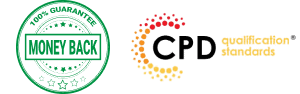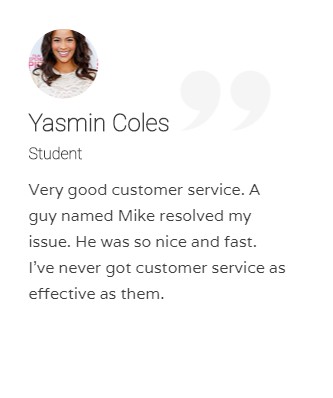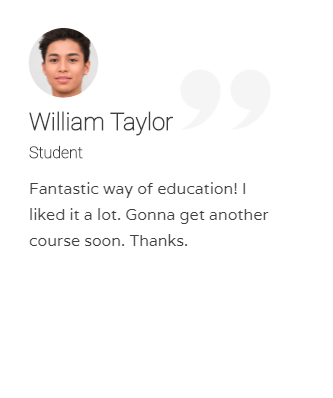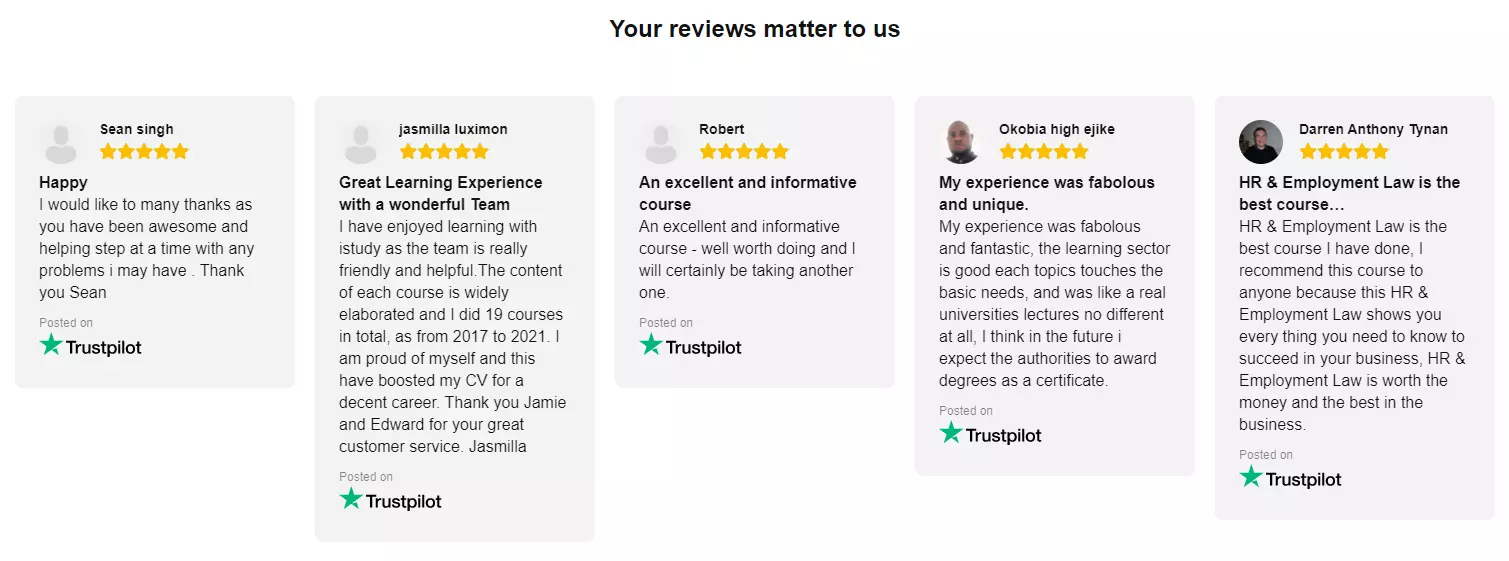Learn to create incredible motion graphics and visual effects with the Diploma in Adobe After Effects CC 2017 course.
Adobe After Effects CC, developed by Adobe Systems, is used in the post-production process of film making and television production. It is a digital visual effect, motion graphics, and compositing application that Is designed to help you to improve your videos with professional motion graphics and helps you to create excellent film, TV, video, and web.
The course is devoted to the motion graphics software and makes you as a pro user of the software. Throughout the course, you will be introduced with the various tools and techniques that you need to know for using the software. You will learn about creating a circle, applying animation effect, using graph editor, adding backgrounds, colour creation and more.
You will explore how to create a video project from start to finish in After Effects.
Upon completion, you will be able to create professional motion graphics that improve your videos.
What Will I Learn?
- You will know how to use After Effects to make your videos better than ever
- You will be comfortable using After Effects – even if you’re a beginner
- Know how to create a video project from start to finish in After Effects
- Create professional motion graphics that improve your videos
- Add creative visual effects to your video projects
- Export high quality videos from After Effects and know how to use it with Premiere Pro efficiently
- You will have the full support of an instructor who loves teaching
Requirements
- You should have Adobe After Effects installed so you can follow along with the course lessons. We’ll be using the Creative Cloud version of After Effects, but you can do many of the lessons in a previous version if you don’t have After Effects CC.
- You DO NOT need any experience with After Effects. This course is for beginners and assumes you don’t have any experience with the program.
Course Curriculum
| Module: 01 | |||
| 1.1 Intro Video | FREE | 00:03:00 | |
| 1.2 Project Files – Diploma in Adobe After Effects CC 2017 | 00:00:00 | ||
| 1.3 Animate Your Name | FREE | 00:07:00 | |
| Module: 02 | |||
| 2.1 Understand the After Effects Workspace | 00:06:00 | ||
| 2.2 Starting a New Composition | 00:08:00 | ||
| 2.3 Adding Media to Your Project and Timeline | 00:05:00 | ||
| 2.4 Using the Basic After Effects Tools | 00:10:00 | ||
| 2.5 Create a Perfect Circle, Alignment, and Shape Colors | 00:03:00 | ||
| 2.6 Working in the Timeline | 00:11:00 | ||
| 2.7 Layer Properties | 00:09:00 | ||
| Module: 03 | |||
| 3.1 Animating in After Effects | 00:08:00 | ||
| 3.2 Position, Scale, and Rotation Animations | 00:05:00 | ||
| 3.3 Tips to Make Your Animations Look More Nautral | 00:04:00 | ||
| 3.4 Using the Graph Editor | 00:06:00 | ||
| 3.5 Challenge – Bouncing Ball | 00:01:00 | ||
| 3.6 Solution – Bouncing Ball | 00:20:00 | ||
| Module: 04 | |||
| 4.1 Working With Solid Layers and the ken Burns Effects | 00:07:00 | ||
| 4.2 Working With Shape Layers, Strokes, and Paths | 00:06:00 | ||
| 4.3 Adding Layer Styles Like Drop Shadow, Bevel, and Gradients | 00:04:00 | ||
| 4.4 Shape Effects – Trim Path Animation, Wiggle, and Zig Zag | 00:06:00 | ||
| Module: 05 | |||
| 5.1 Track Matte Animation – Make Layers Appear And Disappear | 00:09:00 | ||
| 5.2 Using Pre-Compositions to Group Layers | 00:06:00 | ||
| 5.3 Easily Reverse Complicated Animations | 00:02:00 | ||
| 5.4 Playing with Time | 00:06:00 | ||
| 5.5 Blend Modes | 00:06:00 | ||
| 5.6 Stabilize Shaky Footage | 00:04:00 | ||
| Module: 06 | |||
| 6.1 Intro to Motion Graphics Projects | 00:01:00 | ||
| 6.2 Clean Lower Third | 00:09:00 | ||
| 6.3 Logo Reveal Animation Bumper | 00:13:00 | ||
| 6.4 Colorful Transition | 00:17:00 | ||
| 6.5 Text with Mask Path Animation | 00:10:00 | ||
| 6.6 Text Bubble Animation | 00:14:00 | ||
| 6.7 Weather App 1 | 00:16:00 | ||
| 6.8 Weather App 2 | 00:08:00 | ||
| 6.9 Weather App 3 | 00:07:00 | ||
| Module: 07 | |||
| 7.1 Flat Animation Challenge | 00:03:00 | ||
| 7.2 Phil Designs his Flat Animation Scene | 00:13:00 | ||
| 7.3 Animating Fireworks with the Repeater Effect | 00:15:00 | ||
| Module: 08 | |||
| 8.1 Removing Green Screen Background | 00:07:00 | ||
| 8.2 Adding a Background that Matches the Foreground | 00:08:00 | ||
| 8.3 Adding Motion to a Still Image with the Puppet Tool | 00:06:00 | ||
| 8.4 Adding Movement with the Ripple Effect | 00:06:00 | ||
| Module: 09 | |||
| 9.1 Intro to 3D | 00:10:00 | ||
| 9.2 Swinging 3D Text Animation | 00:12:00 | ||
| 9.3 Build Out Your 3D Composition | 00:06:00 | ||
| 9.4 Animating Our 3D Scene | 00:08:00 | ||
| 9.5 Create Stars in After Effects | 00:05:00 | ||
| Module: 10 | |||
| 10.1 Using the Rotoscope Tool | 00:07:00 | ||
| 10.2 Cleaning Up Your Edges | 00:07:00 | ||
| 10.3 Finishing Our Rotobrush Animation | 00:08:00 | ||
| Module: 11 | |||
| 11.1 Easy Screen Replacement with Masks | 00:10:00 | ||
| 11.2 Replacing a Screen Version 2 | 00:14:00 | ||
| 11.3 Screen Replacement with Mocha | 00:08:00 | ||
| Module: 12 | |||
| 12.1 Using the Puppet Pin Tool | 00:05:00 | ||
| 12.2 Animating Your Puppet Pins | 00:03:00 | ||
| 12.3 Animated Blinking Eyes | 00:08:00 | ||
| 12.4 Adding Perspective with Animated Clouds | 00:07:00 | ||
| Module: 13 | |||
| 13.1 Applying Text Animation Presets | 00:06:00 | ||
| 13.2 Create a page Turn Effect with CC page Turn | 00:10:00 | ||
| 13.3 Radial and Linear wipes | 00:03:00 | ||
| 13.4 Color Correction in After Effects | 00:04:00 | ||
| Module: 14 | |||
| 14.1 Motion Tracking Basics | 00:10:00 | ||
| 14.2 Tracking Text and Visual Effects to Video Clip | 00:06:00 | ||
| 14.3 Tracking Rotation and Scale | 00:12:00 | ||
| 14.4 Adding Details to Our Text | 00:04:00 | ||
| Module: 15 | |||
| 15.1 Intro to Character Animation | 00:02:00 | ||
| 15.2 Design Your Character | 00:15:00 | ||
| 15.3 Rigging Your Character | 00:03:00 | ||
| 15.4 animation Our Character | 00:10:00 | ||
| 15.5 Adding the Animated Background | 00:09:00 | ||
| 15.6 Adding Details to Character Movement | 00:07:00 | ||
| 15.7 Adding the Paper Cut Out Look | 00:06:00 | ||
| Module: 16 | |||
| 16.1 Exporting an H264 File From After Effects | 00:07:00 | ||
| 16.2 Exporting from After Effects with a Transparent Background | 00:04:00 | ||
| 16.3 Exporting from After Effects through Adobe Media Encoder | 00:05:00 | ||
| 16.4 Create an Animated GIF from After Effects | 00:07:00 | ||
| Module: 17 | |||
| 17.1 Audio Tips for After Effects | 00:03:00 | ||
| 17.2 Working with Premiere Pro | 00:06:00 | ||
| Module: 18 | |||
| 18.1 Expressions Basics | 00:07:00 | ||
| 18.2 Animate a Flickering with Expressions | 00:18:00 | ||
| Module: 19 | |||
| 19.1 Conclusion | 00:01:00 | ||