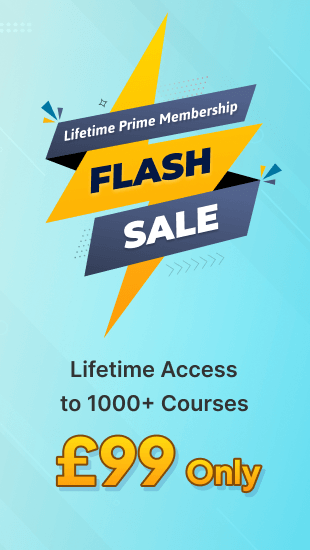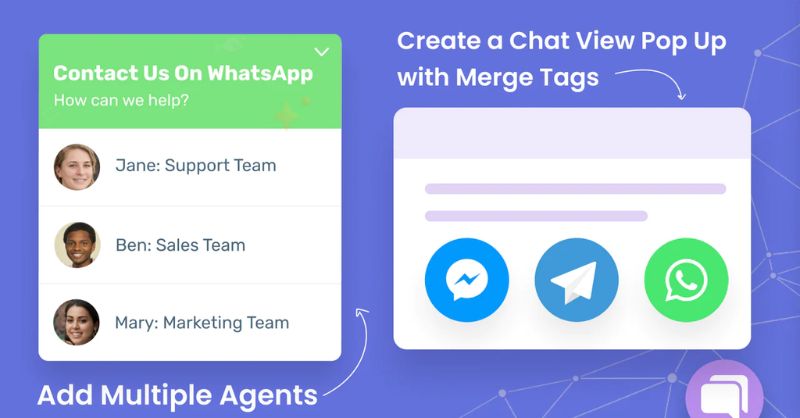
WhatsApp is now used across the world by students, professionals, and everyone in between for everything from casual chats to business communication. In fact, WhatsApp LLC released a separate application called WhatsApp Business in 2018, aiming to meet the more specific requirements of their professional users.
Given that more than 1/4th (2.24 billion+) of the global population is an active WhatsApp user today, chances are that you use the app too. Now, if you have ever wished that WhatsApp had more customization options then you will be glad to know two things. First, you are not the only one to think so, and second, there are indeed options to customize your chats in more ways than you might know. Let’s go through some quick tips that will help you get started with customizing your WhatsApp communications.
Create and Use Your Own Stickers
WhatsApp has its own set of stickers, but most of them are not much to look at, especially when compared to the amazing collection of stickers on Facebook Messenger. However, you can add more life to your WhatsApp chats by creating and using your own, unique sticker sets. Use the Adobe WhatsApp sticker maker for free, which also comes with a wide range of templates to help you get started.
Set the Format for Your WhatsApp Texts
We generally don’t see too many options to format the text while using WhatsApp, which naturally does not bode well if you want to format some text messages before you send them. As it happens, WhatsApp supports basic text formatting, but it just does not make that fact apparent for some reason. Learn the following commands to format your texts, whenever you feel the need to do so.
Bold – Put the text between two asterisks (*) before sending the message. For example, the phrase *I prefer bold text* will appear in bold if you send it like that on WhatsApp.
Italic – Put the text between two underscores (_) before sending the message. For example, the phrase _I like how text in Italic looks_ will appear in Italics if you send it as such to any WhatsApp chat.
Strikethrough – Put the text between two tilde (~) signs before sending the message. For example, the line ~WhatsApp does not allow formatting~ will be struck through as wrong if you send it as such to any WhatsApp chat.
Monospace – Put the text between two pairs of three backticks (`) before sending the message. For example, the phrase “`I like how text in monospace looks“` will appear in monospace font if you send it as such to any WhatsApp chat.
As an alternative, you can also just select the entire text and select any of the four effects mentioned from the popup menu. While Bold and Italic will appear right away, you will need to tap or click on the three dots to see the Monospace and the Strikethrough options.
Choose Your Own Background for Each Chat
WhatsApp now allows its users to set new backgrounds from the free WhatsApp library for their chats. In fact, you can also use your own photos, designs, or whatever else you wish to, as the background for any number of chats. The instructions are as follows:
- Go to Settings > Chats > Chat Wallpaper.
- Select Wallpaper Library or Solid Colors if you want to use what’s available to everyone on WhatsApp.
- Select Photos to set up any of your own onboard images as the wallpaper.
Do not download and use third-party software that carries the name of WhatsApp but provides plenty of extra features that the regular versions don’t have. They are illegitimate copies and your communications will not remain private anymore. Instead, take some time and learn how to maximize the customization features that the genuine WhatsApp and WhatsApp Business has to offer.
- All Courses
- Technology64
- Business269
- Language50
- Marketing127
- Photography22
- Software55
- Security Guard2
- Coaching5
- Maintenance Management23
- Bundle6
- Ex Deal54
- Business,Personal Development3
- Networking & Design6
- IT29
- Health & Safety91
- Cooking9
- Physical & Mental Health21
- Treatment9
- Photoshop3
- Child care23
- Parenting1
- Leadership & Management1
- Fast Track210
- Teaching & Education9
- International Relations2
- Philosophy1
- Office Skills2
- Health & Fitness2
- Health and Care17
- Law2
- Animal Care12
- Accounting & Finance6
- IT & Software4
- Management234
- Microsoft Office134
- Design68
- Travel and Tourism8
- Beauty20
- Accounting42
- Employability253
- Sports, Nutrition & Fitness200
- HR and Leadership58
- Personal Development479
- Autism2
- Customer Service6
- Nursing & Care82
- Lifestyle22
- Teacher Training28
- Project management3
- Mathematics7
- Counselling and Therapy52
- Psychology28
- Pharmacy5
- Animal1
- Development10
- Arts & Crafts19