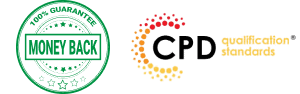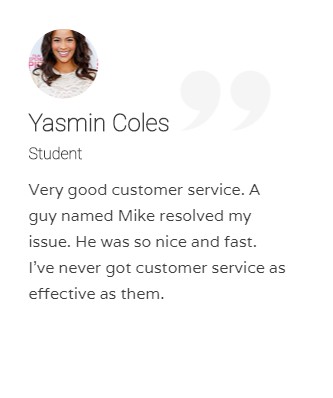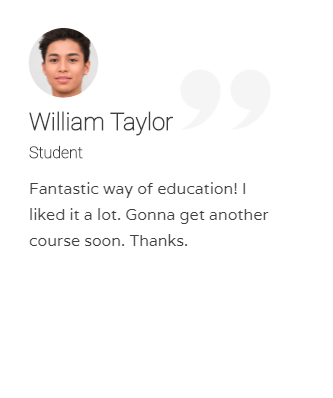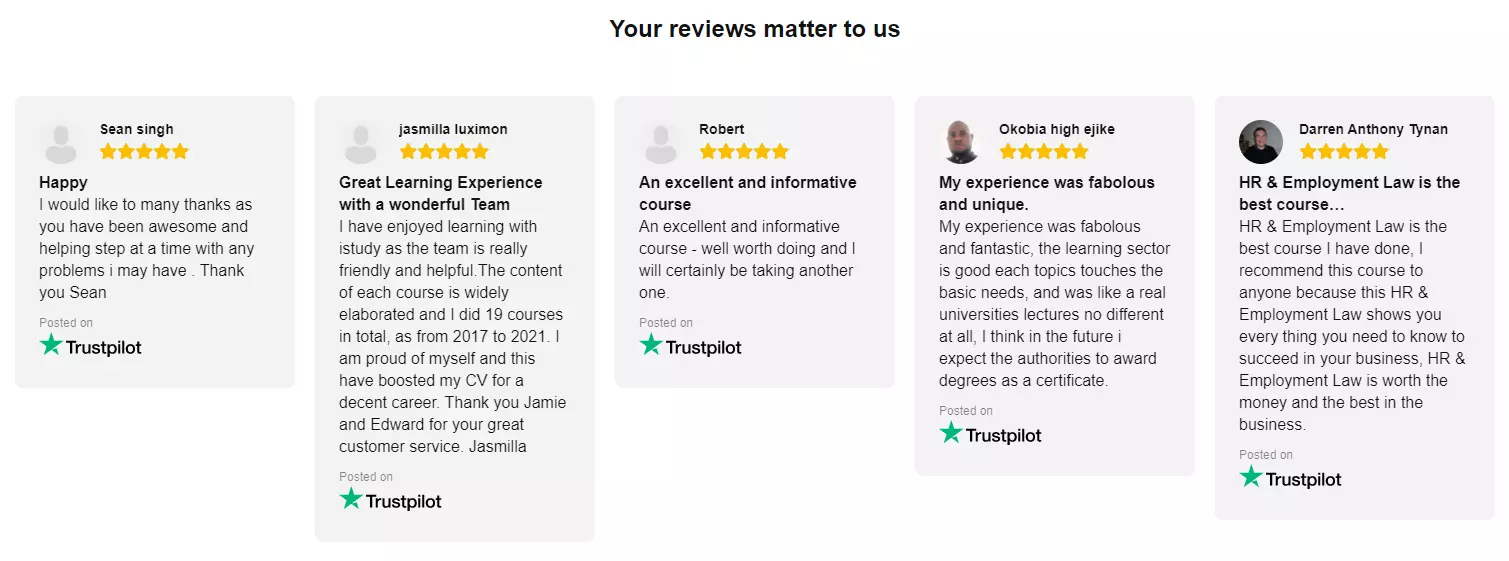Throughout this course I will be using the 2018 metric version in conjunction with the UK component library. If you are using the Imperial version and / or a different regional library, don’t worry. All the steps and process will be the same.
As with BIM you work solely on one single project, so I have constructed this course in the same manner. We will be modelling one single project throughout the course.
If you do not have previous experience with Revit or any CAD-based software, don’t worry. I will start off from the beginning building you up to be more than capable at creating your own Revit models.
The course will start off with the basics; from the terminology which Revit uses to the tools and interface.
We will then begin to build on our project, introducing a new tool and feature as we progress.
Adding in the datum elements; such as the levels and grids.
Structural components; such as the Structural and Architectural columns
Major and Minor Components like the; walls, windows, doors, floors, stairs, ceilings, curtain walls and roofs.
We will then take it to the next level and learn how to create 2D details, how to tag the components, create schedules & legends, creating render images and video walk-throughs.
Finally, we will set up our sheets and send it to print.
Alongside the videos, I have supplied you with course notes to follow along with as well as some files to work with.
When we complete this course you will have the skills and knowledge to take a project from start to finish using the tools and library provided by Autodesk.
So let’s get started!
What you’ll learn
- When you complete this course you will have the skills and knowledge to take a project from start to finish using the tools and library provided by Autodesk.
Requirements
- Students should have a good working knowledge of how to use a PC
- Previous experience on a CAD program is not essential but will benefit the student
- Revit 2018/19 installed, 30-day trial available from Autodesk
- Revit is not supported on MAC, you will have to Bootcamp your MAC and install Windows to run Revit
- Course notes and files will be provided
- A second screen is recommended to view the videos while using Revit on the other
Course Curriculum
| Touring the Interface | |||
| 1.1 The Start Screen | 00:02:00 | ||
| 1.2 File Tab, Quick Access, Info Centre | 00:04:00 | ||
| 1.3 Tabs, Ribbons and Panels | 00:01:00 | ||
| 1.4 Properties Palette and Project Browser | 00:03:00 | ||
| 1.5 Status Bar, View Controls, Selection Toggles and Context Menu | 00:08:00 | ||
| 1.6 Navigating the Drawing Area | 00:03:00 | ||
| 1.7 Contextual Tab | 00:02:00 | ||
| 1.8 Terminology | 00:03:00 | ||
| Introduction to Walls | |||
| 2.1 Introduction to Walls and Wall Panel | 00:11:00 | ||
| 2.2 Wall Options Bar | 00:11:00 | ||
| 2.3 Wall Properties palette | 00:03:00 | ||
| Basic Tools | |||
| 3.1 Align, Offset, Mirror | 00:04:00 | ||
| 3.2 Move, Copy, Rotate, Trim Extend | 00:07:00 | ||
| 3.3 Split element, Pin, Array, Scale, Delete | 00:07:00 | ||
| Datum Elements | |||
| 4.1 Building Levels | 00:13:00 | ||
| 4.2 Grid System | 00:06:00 | ||
| Major Components | |||
| 5.1 Structural Column | 00:05:00 | ||
| 5.2 Architectural Columns | 00:03:00 | ||
| 5.3 Placing External Walls | 00:04:00 | ||
| 5.4 Placing Internal Walls | 00:06:00 | ||
| 5.5 Using the Equality Constraints | 00:07:00 | ||
| 5.6 Placing the Ground Floor Slab | 00:06:00 | ||
| 5.7 Placing a boundary footpath | 00:03:00 | ||
| Minor Components | |||
| 6.1 Placing Doors from the Type Selector | 00:05:00 | ||
| 6.2 Loading Doors from the Library | 00:02:00 | ||
| 6.3 Creating a new Door Type | 00:05:00 | ||
| 6.4 Adding a Wall Opening | 00:07:00 | ||
| 6.5 Editing the Walls Profile to create an opening | 00:02:00 | ||
| 6.6 Adding a Structural Opening to the wall | 00:03:00 | ||
| 6.7 Placing Windows | 00:04:00 | ||
| Creating the next level | |||
| 7.1 Increasing Top Constraint | 00:04:00 | ||
| 7.2 Placing the First Floor slab | 00:05:00 | ||
| 7.3 Adding a Shaft Opening to the slab | 00:03:00 | ||
| 7.4 Selection Filter and Aligned to Selected Levels | 00:07:00 | ||
| Vertical Circulation | |||
| 8.1 Stair by Component | 00:06:00 | ||
| 8.2 Stair by Sketch | 00:04:00 | ||
| 8.3 Creating project stair | 00:07:00 | ||
| 8.4 Placing a Railing | 00:02:00 | ||
| 8.5 Creating a Railing | 00:07:00 | ||
| Roof Component | |||
| 9.1 Introduction to roofs by Footprint | 00:12:00 | ||
| 9.2 Pitched roof by Footprint | 00:05:00 | ||
| 9.3 Flat roof by Footprint | 00:04:00 | ||
| 9.4 Roof by Extrusion | 00:03:00 | ||
| Curtain Walls | |||
| 10.1 Introduction to Curtain walls | 00:06:00 | ||
| 10.2 Constructing a Curtain wall | 00:04:00 | ||
| 10.3 Curtain Wall Entrance | 00:10:00 | ||
| 10.4 Curtain Wall Rear | 00:05:00 | ||
| 10.5 Curtain wall front | 00:03:00 | ||
| Reflected Ceiling Plan | |||
| 11.1 Introduction to Reflected Ceilings | 00:06:00 | ||
| 11.2 Adjusting the Ceiling position | 00:01:00 | ||
| 11.3 Creating the First Floor Ceiling Plan | 00:02:00 | ||
| 11.4 Adding Components to the Ceiling | 00:07:00 | ||
| 11.5 Example of Rendered ceiling components | 00:02:00 | ||
| Creating a 2D Detail (Callout) | |||
| 12.1 Setting up a Callout | 00:04:00 | ||
| 12.2 Masking and Filled Regions | 00:02:00 | ||
| 12.3 Detail Components and Repeating Detail Components | 00:07:00 | ||
| 12.4 Placing Insulation | 00:01:00 | ||
| 12.5 Using the Detail Line and Creating a Line Style | 00:03:00 | ||
| 12.6 Adding Text with Leaders | 00:04:00 | ||
| 12.7 Adding Break Lines | 00:01:00 | ||
| Dimensions | |||
| 13.1 Introduction to Dimensions by Individual References | 00:04:00 | ||
| 13.2 Dimension by Entire Wall | 00:02:00 | ||
| 13.3 Witness Lines | 00:01:00 | ||
| 13.4 Modifying a Dimension | 00:01:00 | ||
| Tags, Schedules & Legends | |||
| 14.1 Introduction to Tags | 00:04:00 | ||
| 14.2 Adding information to the Tags | 00:05:00 | ||
| 14.3 Placing Window Tags | 00:05:00 | ||
| 14.4 Placing Wall Tags | 00:02:00 | ||
| 14.5 Applying Tags to First Floor | 00:02:00 | ||
| 14.6 Creating a Room and Placing Room Tags | 00:09:00 | ||
| 14.7 Creating a Room Legend | 00:03:00 | ||
| 14.8 Creating a Room Schedule | 00:05:00 | ||
| 14.9 Creating a Door Schedule | 00:11:00 | ||
| 14.10 Creating a Window Schedule | 00:03:00 | ||
| 14.11 Creating a Door and Window Legend | 00:10:00 | ||
| Visualisations | |||
| 15.1 Introduction to Shadows and Sun settings | 00:04:00 | ||
| 15.2 Creating a One-Day Solar Study | 00:03:00 | ||
| 15.3 Introduction to Rendering and Rendering first image | 00:13:00 | ||
| 15.4 Rendering second image | 00:07:00 | ||
| 15.5 Introduction to Walkthroughs | 00:06:00 | ||
| 15.6 Modifying a Walkthrough | 00:02:00 | ||
| 15.7 Creating a Walkthrough over two levels | 00:06:00 | ||
| Create Sheets & Print | |||
| 16.1 Opening a Sheet and overview of the Title-block | 00:02:00 | ||
| 16.2 Setting up a Sheet part 1 | 00:09:00 | ||
| 16.3 Setting up a Sheet part 2 | 00:09:00 | ||
| 16.4 Adding Render views and Callouts to Sheet | 00:02:00 | ||
| 16.5 Loading an A2 Title-block | 00:03:00 | ||
| 16.6 Duplicating views | 00:03:00 | ||
| 16.7 Page Setup and Printing | 00:03:00 | ||